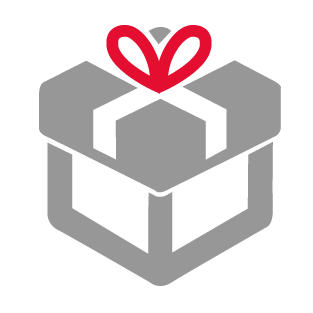
eType is Free
Get your free copy of eType - The only software that suggests and completes words in more than 15 languages
The most widely-used suggestion and prediction software on the market eType has been around since 2011, making it the first tool in the industry and the first ever to include a dictionary, a thesaurus, a translator and a word completion tool - all in one package.